We tell you how you can make the applications of the Huawei Mate 30 Pro not use the curvature of the screen, in case it bothers you to press in that area.
One of the features that most debate is bringing to the smartphone sector in the high range of recent years is the curvature of the screen.
The firms try to differentiate their best mobiles by creating much more striking designs than those we are used to seeing and, there, curved panels, which are not foldable, have much to say.
The pioneer here was Samsung, which with its Edge models impressed a few years ago, and since then at least one of its Galaxy S each year had this feature. In recent times we have even seen it reach other brands, such as Xiaomi, OnePlus or Huawei.
The latter is the riskiest with the Huawei Mate 30 Pro, a device that has a curvature of 88 degrees, making the side frames virtually disappear. The problem is that many users do not like to use these screens, because when touching on the sides the experience is different, worse, especially when writing.
Personally, I have never bothered these forms on the screens but I recognize that in the case of the Mate 30 Pro this has been taken too far. Perhaps because they knew it, or simply because they like to give options, the company's software engineers have developed a section in the EMUI 10 settings that allow you to deactivate this area in the apps you want.
Learn About: Specification of Huawei Mate 30 Pro
Related Article: Why Instagram Adds People you don't know how to avoid it?
Turning off the curved screen on the Huawei Mate 30 Pro
In my case, I have used it to disable this area on the keyboard that I use, which is GBoard. However, it is something that can be done in any application, if this bothers us. To do this we follow these steps.- We open the Settings.
- Let's go to the Screen and brightness section.
- Click on More screen options.
- We select Borders.
- We choose the apps that we don't want them to use.
From this moment on, the apps that we have deactivated will not use the screen space on the sides. We can reset the preferences in the icon of the three points in the upper right corner, or make all apps use the edges by checking the option for it.



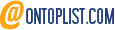
No comments:
Post a Comment