The Wi-Fi connection has become in recent years one of the greatest priorities of the human race. Yes, as it sounds. Every time you go to a new cafeteria or even to a friend's house the first thing is to ask for the Wi-Fi password. But what happens if you don't connect? Cold sweats begin to travel through your body ... Horror! Quiet, there are solutions.
Problems and solutions of the Wi-Fi connection on Android
Most of the problems we have with the Wi-Fi connection derive from having entered the password incorrectly or from configuration errors that we can change on the fly. In this article, we have collected the most common problems that may arise when connecting to a Wi-Fi network.Wi-Fi connection symbol in gray
There are times when we are connected to the Wi-Fi network but in our terminal we do not have access and the connection icon is shown gray. This may be due to several reasons. Usually, in this case it is recommended to reset the device to its factory settings.But before being so drastic we can force the smarphone's IP address to be fixed and configure the DNS with Google's general values. To do this, go to Settings> Wi-Fi long press on the network to which you are connected. Choose now 'Modify network', a window will open and we will check the advanced options box. In 'IPv4 Settings' change the protocol to 'Static IP'. Below make sure the
Getting IP address ...
There are sometimes that obtaining an IP address can be eternal. You can spend minutes looking intensely at the network but it never gives you the number to connect. All networks work the same way. There is a router or server that distributes IP addresses to all the devices that connect.
Sometimes this protocol does not assign IP addresses well or is collapsed for any other reason. The first step is to verify that we do not have a fixed IP, since it could be used by another device within the network.
If we do not have a fixed IP, the next test would be to disconnect our Wi-Fi signal and turn it on again so that the connection request is renewed. If you still do not assign us an IP address, the ideal is to disconnect the rest of the devices that connect wirelessly to the router and try again.
This is easy if we only have a smartphone and a computer, but normally the network is more complex, so in the end you choose to turn off the router and turn it on again so that it distributes all the IP addresses again.
Connection saved but does not connect
This problem is usually due to our own fault. The most normal is to have typed the Wi-Fi network password incorrectly. If this happens, the message 'Protected with ...' and the protocol with which it is protected will appear in the connection list.The first thing we should do in long press on the network and choose 'Modify network'. Re-enter the password but this time check the 'Show password' tab and pay close attention to the capital letters. When you finish writing it, check again and try again.
Another reason for not connecting may be due to the type of network encryption. There are some Android devices that do not support WEP networks (mostly because this type of encryption is insecure). Check the encryption on the router and change it if necessary.
Bad connection. Inabilited
The first cause of this problem is the distance or restrictions of some networks that, for example, do not ask us to authenticate in order to enjoy your internet connection.Another reason is a conflict in the protocol of address assignment records, ie the DHCP Protocol. To improve this situation we can try to force a fixed IP address. As we have seen before, long press on the network choose 'Modify network', click on 'Advanced options', in 'IPv4 Settings' change to 'Static IP'. In 'IPv4 Address' change the number after the last point for one that is not busy, it is normal to have a number between 2 and 199. In 'Gateway' and in 'DNS 1' you can also try to enter the Router IP or 192.168.1.254.
Does not connect to Wi-Fi network
Sometimes the band in which our router is has a lot of traffic and slows down the connection so much that it seems we don't connect. For this, it is best to track Wi-Fi frequencies and change the frequency of our router to a less collapsed one. It can also work to reset the Wi-Fi signal of the smartphone or directly restart the router.Does not detect Wi-Fi network
This can be serious problems. If you can not find the network although the smartphone is a few millimeters from the router, the first thing you have to do is try to manually add the network. Enter Settings> Wi-Fi, press the three dots and choose 'Add network'. Enter the network name, security type and password. Try to connect.If your smartphone fails to connect, two other things can happen. The first, and if it only happens to you with that particular network, it may be that the router's Wi-Fi antenna is defective. But, the second, and the worst if it happens to all networks is that the problem is your smartphone. Hopefully not ...
Have you had trouble connecting to the Wi-Fi network?



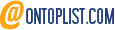
No comments:
Post a Comment